Integrate bookings with your Wix website
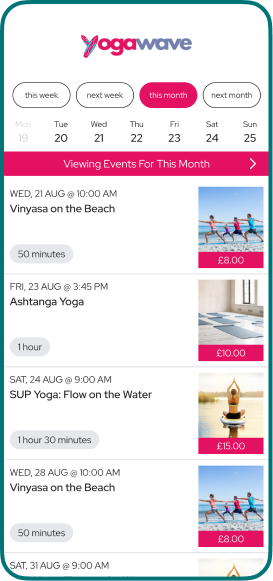
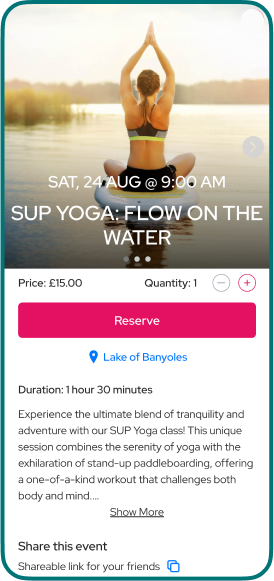
Wix + Bookable Widget
Simply install the Bookable app straight from the Wix App Market.
Support for desktop and mobile layouts
Whichever devices your customers use, they'll enjoy a booking experience optimised for their screen size.
Ready to install the app?
Wix App MarketWhat you need to do

Redirecting customers to your Bookable Schedule URL allows the schedule to be loaded as a full page, and gives access to features such as memberships and event credits.
Just add a button to your Wix site and set the URL of the button to your Bookable Schedule URL. Your Bookable Schedule URL can be found under Account Settings in the Bookable Dashboard.
Installing the Bookable Wix app allows you to embed your Bookable schedule inside one of your Wix pages, so your customers can discover, book and pay for events without ever leaving your site. However, due to security limitations of embedded frames, customers cannot log-in when viewing a Bookable schedule inside a frame, which means features such as credits and memberships will not be available.
To install the Bookable Wix app:
- In the Wix Website Editor, select Add Apps from the side menu, search for "Bookable", and then select Add to Site.
-
By default, the Bookable Wix app will be added to your site on a new page called 'Bookings', but you can move your schedule to any page and section that you like by using the Cut and Paste actions available in the 'More actions' section of the Wix Section toolbar.

- Configure the Bookable app with your Bookable Schedule URL which can be found under Account Settings in the Bookable Dashboard.
