Integrate bookings with your WordPress website
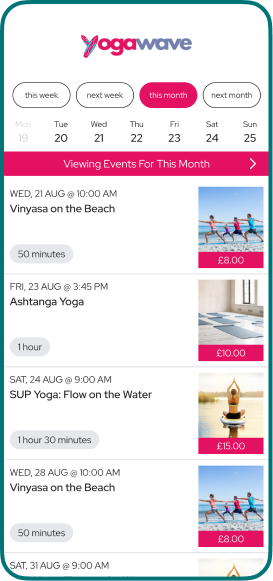
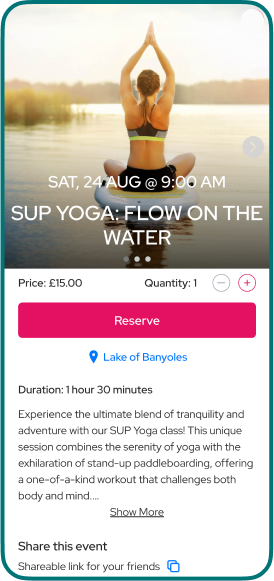
WordPress + Bookable Plugin
Download the Bookable plugin from the Wordpress Plugin Directory or install through the WordPress plugins screen directly.
Ready to install the plugin?
Wordpress Plugin DirectoryWhat you need to do

Redirecting customers to your Bookable Schedule URL allows the schedule to be loaded as a full page, and gives access to features such as memberships and event credits.
Just add a button to your WordPress site and set the URL of the button to your Bookable Schedule URL. Your Bookable Schedule URL can be found under Account Settings in the Bookable Dashboard.
Installing the Bookable Wordpress plugin enables you to embed your Bookable schedule inside one of your pages as a widget, allowing your customers to discover, book and pay for events without ever leaving your site. However, due to security limitations of embedded frames, customers cannot log-in when viewing a Bookable schedule inside a frame, which means features such as credits and memberships will not be available.
To install the Bookable Wordpress plugin:
- In the WP-Admin Dashboard, select Plugins -> Add New Plugin from the side menu, search for "Bookable Schedule Widget", and then select Install Now, followed by Activate.
- The Bookable Schedule Widget will now be available to add to your pages in the Block inserter menu in the WordPress editor.
- Once you've added the Bookable Schedule Widget to a page, configure the widget with your Bookable Schedule URL which can be found under Account Settings in the Bookable Dashboard.
